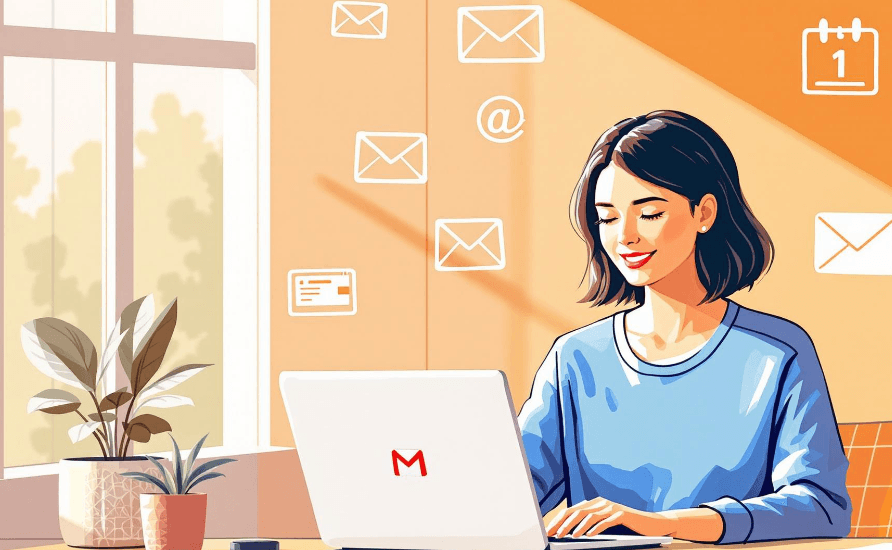8 Gmail Productivity Hacks Using AI Extensions
Want to save time and manage your Gmail like a pro? AI extensions can help. From drafting emails to organizing your inbox, AI tools like Auto Gmail, MailMaestro, and Gemini AI bring automation and smart features directly into your Gmail workflow. Here’s what they can do:
- Draft Emails Automatically: Tools like Auto Gmail and MailMaestro craft context-aware drafts and quick replies.
- Organize Your Inbox: Gemini AI uses smart filters and labels to sort and prioritize emails for you.
- Schedule Emails and Meetings: MailMaestro suggests meeting times and optimizes email delivery schedules.
- Improve Email Quality: AI offers grammar checks, tone adjustments, and contextual improvements for polished communication.
- Choose the Right Tool: Compare features, pricing, and benefits to pick the best extension for your needs.
Quick Comparison:
| Feature | Auto Gmail | MailMaestro | Gemini AI |
|---|---|---|---|
| Primary Function | AI drafting with style learning | Email drafting and scheduling | Smart filters and Workspace integration |
| Best For | Freelancers, professionals | Teams needing scheduling features | Google Workspace users |
| Starting Price | $27/month | $9.99/month | Included with Workspace |
AI-powered Gmail extensions simplify email management, saving you time and effort. Whether you’re a freelancer, part of a team, or a Workspace user, there’s a tool to fit your needs. Ready to transform your inbox? Let’s dive in.
How To Use Gemini AI with Google Workspace

1. Use AI to Automate Email Drafting
AI tools are changing how professionals manage emails, making it easier to draft personalized, context-aware messages directly in Gmail.
Auto Gmail: Simplifying Email Drafts

Auto Gmail is a Chrome extension that works seamlessly with Gmail. It studies your email history to craft drafts that match your tone and style. Key features include:
- Drafts tailored to your writing habits
- Integration of your custom email signature
- Smooth functionality within the Gmail interface
For pricing, the Pro plan ($27/month) offers up to 500 drafts per month, while the Max plan ($47/month) supports up to 1,000 drafts - perfect for teams with a heavy email workload.
MailMaestro: Quick Replies and Summaries

MailMaestro focuses on speeding up email responses and summarizing conversations. It analyzes entire threads to create replies that fit the context. Notable features include:
- Context-driven draft creation
- Summaries of lengthy email threads
- Automated responses for repetitive tasks
This tool is especially useful for teams managing routine emails. Customer service teams can generate consistent replies quickly, and sales teams can craft personalized follow-ups without delay.
To get the most out of these tools, review and tweak AI settings regularly for accuracy. While the automation takes care of drafting, a final human review ensures the message stays personal and appropriate.
Next, we’ll look at how AI can help with managing a cluttered inbox. Stay tuned!
2. Organize Inbox with AI-Powered Filters
Keeping your inbox organized is essential for staying productive, and tools like Gemini AI can make this process easier by automating how emails are managed and sorted.
Gemini AI: Smart Filters and Labels in Action
Gemini AI uses your email habits to build a smarter system for organizing messages. Here's how it works:
-
Smart Categorization: Gemini AI automatically groups emails based on their content and sender. It creates categories for things like invoices, newsletters, or project updates, making it easier to focus on what matters most.
-
Automatic Labeling: Forget manually tagging emails. Gemini AI suggests and applies labels based on your email patterns. For instance, it can create a "Project Updates" label if it notices you often receive emails related to ongoing projects.
-
Seamless Workspace Integration: Gemini AI works hand-in-hand with Gmail and Google Workspace, making it simple to access filtered emails, tasks, and calendar events - all in one place.
Tips to Get the Most Out of Gemini AI:
- Adjust filter settings as your email habits evolve.
- Use clear, descriptive labels that fit your workflow.
- Regularly check filtered folders to ensure no important emails are misplaced.
Once your inbox is under control, you’re ready to see how AI can help with scheduling and managing your time.
3. Schedule Emails and Meetings with AI
AI tools are changing the way we manage emails and meetings in Gmail, simplifying these tasks and saving time. With automation, you can skip the tedious back-and-forth and focus on more important work.
MailMaestro: Simplify Scheduling
MailMaestro brings AI-powered scheduling right into Gmail, making it easier to set up meetings and send emails at the right time.
Smart Meeting Coordination
MailMaestro scans email threads and checks calendar availability to suggest meeting times. It even generates responses with available slots, cutting down on unnecessary email exchanges.
Automated Email Scheduling
The extension also recommends the best times to send emails by analyzing recipient activity patterns. This is especially helpful for reaching people in different time zones or those with packed schedules.
Key Features:
- One-click scheduling directly from email threads
- Suggestions for meeting times based on everyone's availability
- Automatic time zone adjustments and smart follow-ups for key emails
- Google Calendar integration for quick event creation
Tips for Getting the Most Out of MailMaestro:
- Set your working hours and preferred meeting times in the settings.
- Use custom response templates for various meeting requests.
- Double-check AI suggestions, especially for important meetings.
Keeping an eye on your scheduled emails and meetings ensures everything stays on track while you enjoy the convenience of automation.
Next, let’s dive into how AI can improve the content and tone of your email communication.
4. Boost Email Quality with AI Suggestions
AI-powered tools can take your Gmail communication to the next level by improving the quality of your emails in several ways. These extensions work quietly in the background to refine your writing and help you get your message across effectively.
Grammar and Style Assistance
AI tools offer grammar and style suggestions tailored to the context. They help you write with clarity while keeping your personal tone intact.
Tone Adjustment
Gemini AI analyzes and adjusts your tone to fit the situation. Whether you need a formal tone for clients, a casual vibe for team chats, or something direct for urgent matters, it ensures your message is appropriate. This can lead to quicker and more efficient communication.
Contextual Improvements
Tools like MailMaestro summarize lengthy email threads and suggest improvements based on context. They help make your responses:
- Clear and concise
- Professionally formatted for readability
- Optimized in length based on the type of message
- Aligned with industry-specific vocabulary
They can even suggest custom signatures to match the tone of your email.
Personalization Features
Auto Gmail learns your communication habits and uses them to personalize drafts. While it saves time, you still have the option to review and edit before sending, keeping you in control of your emails.
Tips for Using AI in Emails Effectively
- Always review AI suggestions, especially for critical messages.
- Treat AI-generated summaries as a starting point, not the final draft.
- Adjust tone and style settings to match the audience, whether it’s clients, colleagues, or teams.
- Update your AI preferences regularly to match your evolving communication needs.
The secret to using AI effectively is balancing automation with your personal touch. While these tools can refine your emails, keeping your voice authentic ensures your messages stay genuine and impactful.
Now that you know how AI can elevate your email game, let’s dive into how to choose the best Gmail AI extensions for your needs.
5. Compare AI Extensions for Gmail
Choosing the right AI extension can take your Gmail productivity to the next level. Here's a breakdown of some top tools to help you decide which one suits your workflow.
Auto Gmail focuses on email automation, offering ChatGPT-powered drafting. It comes in two pricing tiers: Pro ($27/month) for freelancers managing around 30 emails daily, and Max ($47/month) for support teams needing up to 1,000 drafts per month. A standout feature is its ability to learn your writing style by analyzing your inbox.
MailMaestro combines drafting with advanced scheduling tools. Starting at $9.99/month, it offers features like quick replies and thread summaries, making it great for organizing and automating your email tasks.
Gemini AI is built for Google Workspace users, providing smart filters and labels for better inbox management. While it requires a Google Workspace subscription, it integrates effortlessly with other Google tools.
Here’s a quick comparison:
| Feature | Auto Gmail | MailMaestro | Gemini AI |
|---|---|---|---|
| Primary Function | AI drafting with style learning (up to 1,000 drafts/month) | Email drafting and scheduling (unlimited) | Smart filters and Workspace integration |
| Best For | Freelancers, professionals | Teams needing scheduling features | Google Workspace users |
| Starting Price | $27/month | $9.99/month | Included with Workspace |
| Key Limitation | Draft limits on lower tiers | Premium plan required for advanced tools | Requires Workspace subscription |
Which One Should You Choose?
- Pick Auto Gmail if you need personalized drafting.
- Opt for MailMaestro if scheduling and quick replies are your priorities.
- Go with Gemini AI if you're already using Google Workspace and want better inbox organization.
Each tool has its strengths, so think about your specific needs before deciding. Once you’ve made your choice, setting it up and integrating it into your Gmail workflow is the next step.
6. Set Up AI Extensions in Gmail
Setting up AI extensions in Gmail can help you streamline your inbox and save time. Follow these steps to get your chosen extension up and running.
Install Extensions from the Chrome Webstore

Go to the Chrome Webstore and search for the extension you want to use (such as Auto Gmail, MailMaestro, or Gemini AI). Before installing, check the developer's reviews and update history to ensure reliability. Once you're confident, click "Add to Chrome." After installation, the extension icon will appear in your Chrome toolbar.
Grant Permissions for Integration
When you open Gmail after installing the extension, you'll need to grant permissions for it to function. These permissions often include:
- Reading emails to filter and analyze content
- Composing emails for drafts and replies
- Managing labels to keep your inbox organized
- Accessing contacts to provide suggestions
Tips for Staying Secure:
- Carefully review the extension's privacy policy
- Activate two-factor authentication on your Google account
- Only allow permissions that match your intended use
Once installed and configured, you can start customizing the extension's features to make Gmail work smarter for you.
7. Use AI Features to Boost Productivity
Customize AI Settings
Take full advantage of Gmail's AI extensions by tailoring their settings to suit your workflow. Adjust these tools to reflect your email habits and communication style. For instance, tools like Auto Gmail and Gemini AI can analyze your existing messages to create a system that feels personalized and efficient [1].
Ways to personalize AI tools:
- Sync AI tools with your calendar and task management apps.
- Develop templates for common email responses.
- Regularly tweak settings to reflect changes in your email habits.
- Set up custom rules for handling sensitive or high-priority contacts.
Manage High Email Volumes with AI
AI automation makes handling a flood of emails much easier. Combining various tools can help you build a system that processes messages efficiently. For example, MailMaestro offers quick replies and summaries, while Gemini AI excels at categorizing emails intelligently. Together, they can make your inbox far more manageable [1].
Tips for handling emails efficiently:
- Use smart labels to automatically organize incoming emails.
- Set up automated drafts for repetitive messages.
- Link Gmail to apps like Trello or Todoist using Zapier.
- Leverage AI writing tools to draft emails quickly and effectively.
Customizing and integrating AI tools can turn your inbox into a well-oiled machine. These solutions save time and reduce stress, letting you focus on more pressing tasks [2].
Conclusion: Boost Gmail Productivity with AI
AI-powered Gmail extensions are changing the game for email management by taking care of repetitive tasks and simplifying workflows. These tools work together to create a more efficient email system.
For example, combining Auto Gmail for smart email drafting with Gemini AI for organizing your inbox can save time and effort. Pairing MailMaestro for scheduling with Gemini AI's organization features can further enhance productivity, especially when synced with tools like Todoist or Trello for task management.
These extensions cater to different work styles, offering benefits for freelancers, small teams, and large organizations alike. With pricing plans to suit various needs and mobile compatibility, you can stay productive wherever you are.