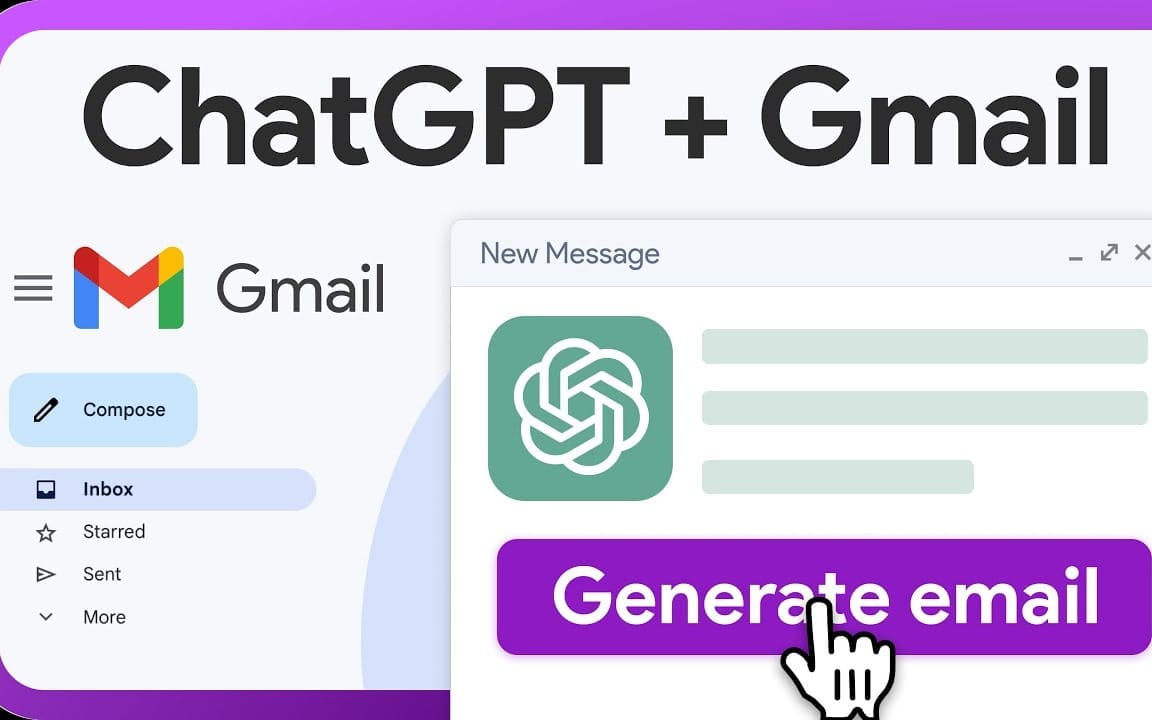The AI Revolution in Your Inbox
Email is the backbone of communication for entrepreneurs, freelancers, and small business owners. But managing an overflowing inbox can drain your time and energy. What if you could streamline the process, craft polished responses in seconds, and stay ahead of your tasks without breaking a sweat?
Enter Auto Gmail, the game-changing AI-powered Chrome extension designed to seamlessly integrate ChatGPT into your Gmail. In this guide, we’ll explore how to link ChatGPT to Gmail, unleash its powerful features, and maximize productivity.