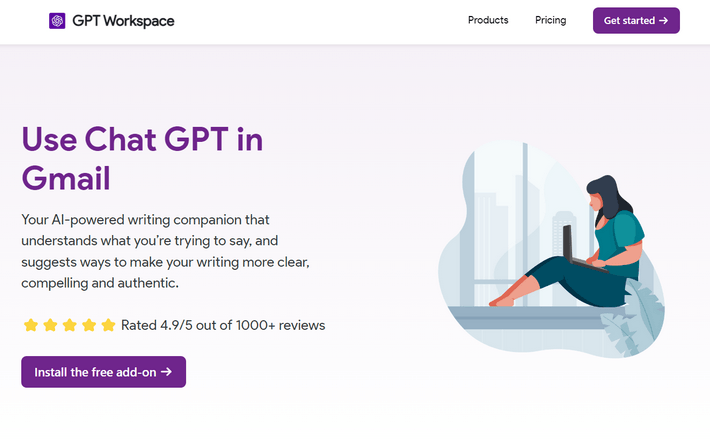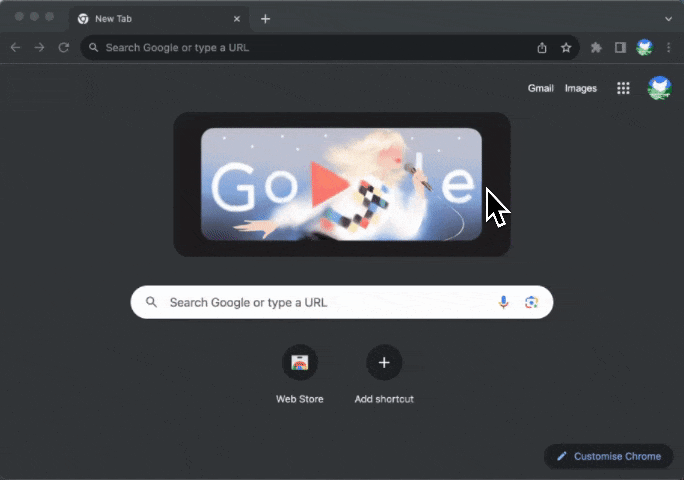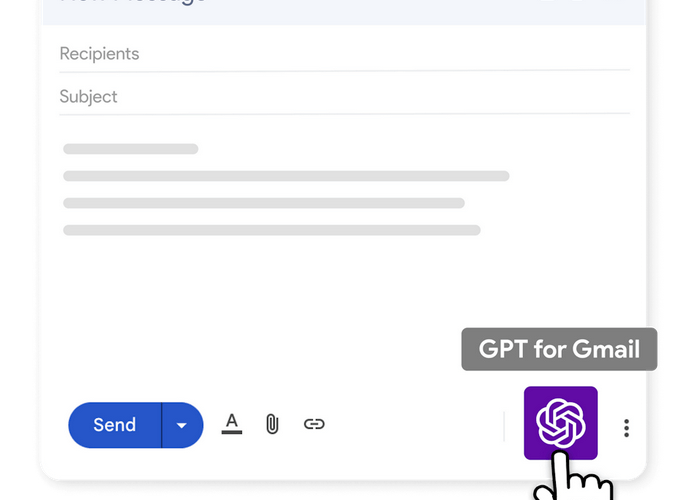Imagine cutting your email workload in half and sending professional, polished messages in seconds.
Adding ChatGPT to Gmail can make this a reality. Whether you're a student, freelancer, or small business owner, this AI-powered tool transforms your inbox into a productivity machine.
In this guide, we'll show you how to integrate ChatGPT into Gmail, explore its benefits, and address common questions.