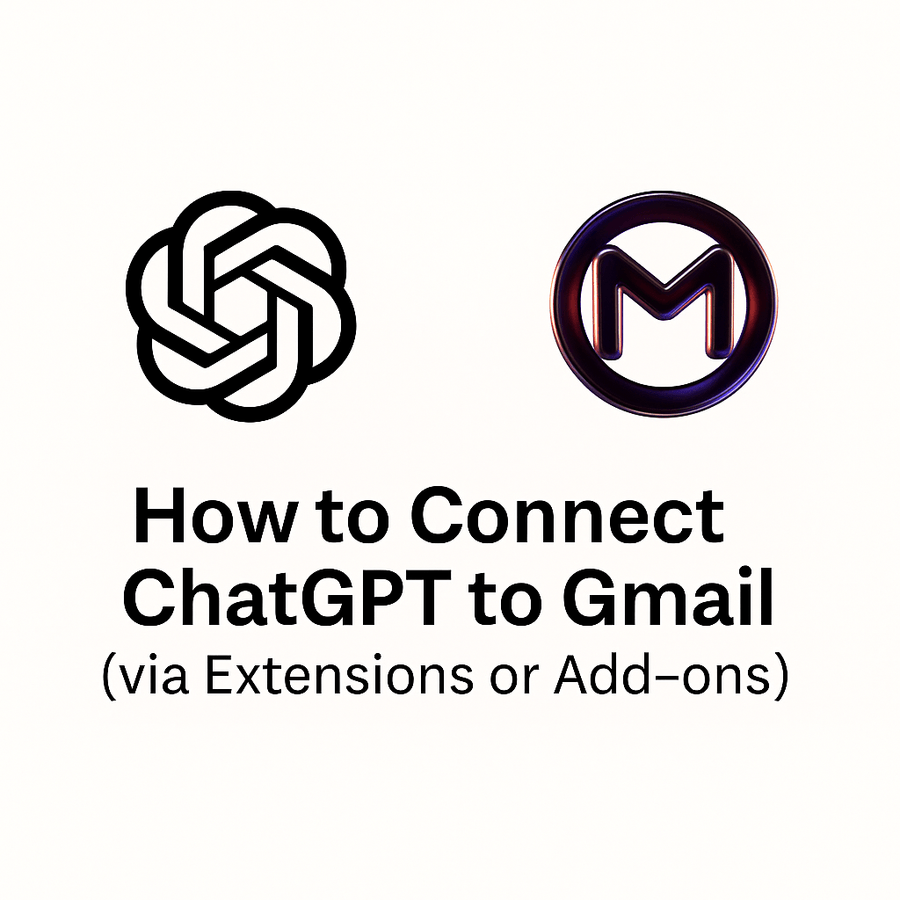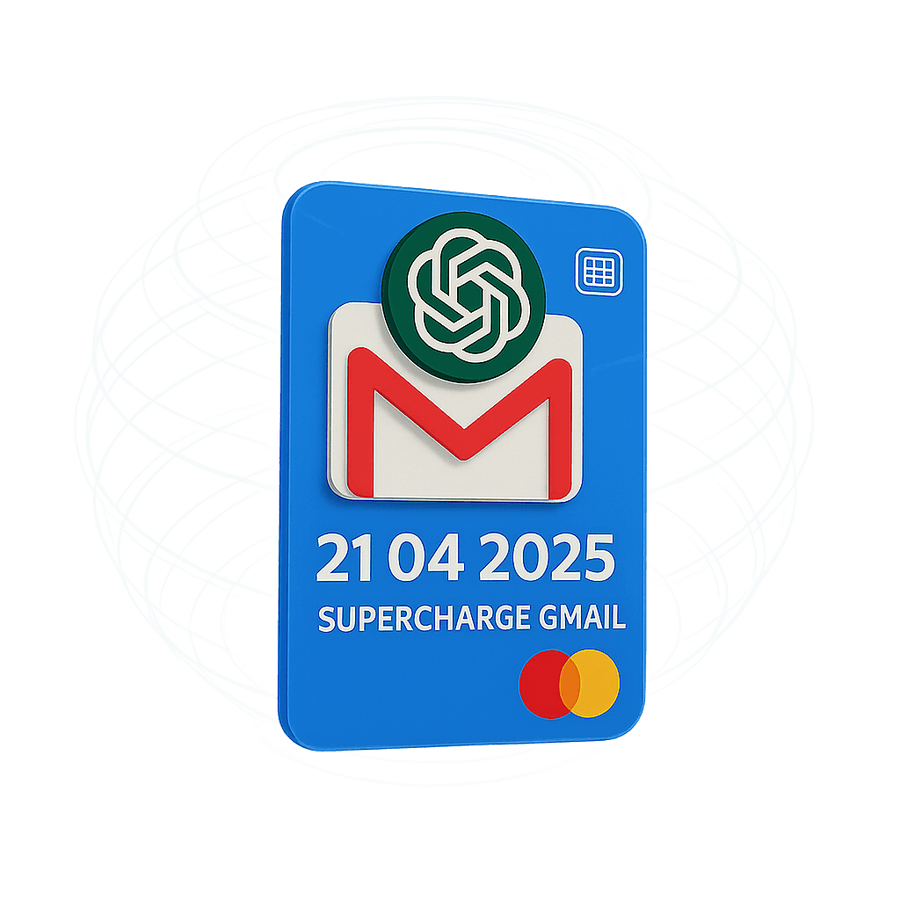Let’s return to our opening scenario. Remember that overwhelmed email user (let’s call her Alex)? She used to spend every morning slogging through a pile of emails, typing the same phrases over and over, and stressing about how to word that next message. Now, after turning on Gmail’s AI features and integrating ChatGPT, Alex breezes through her inbox in a fraction of the time. Routine emails get handled with a quick click on a Smart Reply And those daunting emails – All gone! It’s like she gained a virtual assistant who’s available 24/7, never gets tired, and has perfect grammar.
In the end, turning on AI for Gmail isn’t about robots taking over your email; it’s about you taking control of your time and communication. So go ahead — enable Ai for Gmail today!