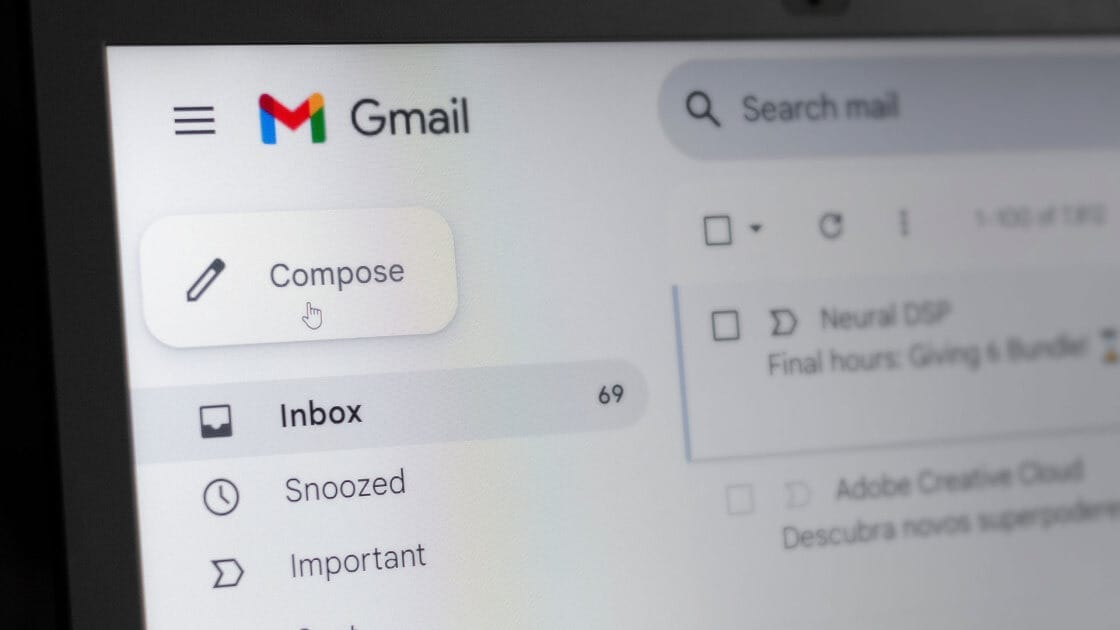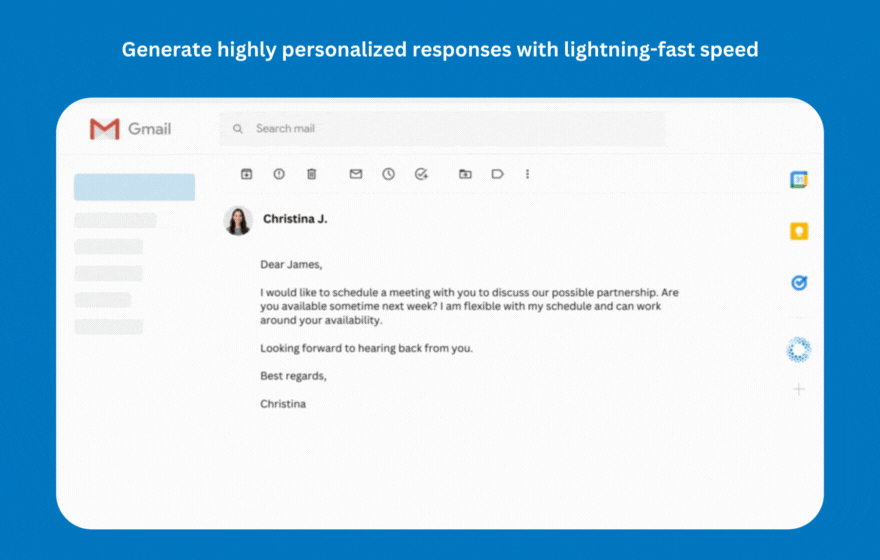In the fast-paced world of digital communication, emails remain a cornerstone for professionals, entrepreneurs, and businesses. However, managing an overflowing inbox can feel like a never-ending task. Imagine cutting through the clutter, effortlessly composing flawless emails, and reclaiming hours of your day. Enter AI tools for Gmail—your ultimate productivity game-changer.
This guide explores everything you need to know about adding AI tools to Gmail: why they matter, how to integrate them, and the transformative features they bring to your email experience. Let’s dive in and take control of your inbox!