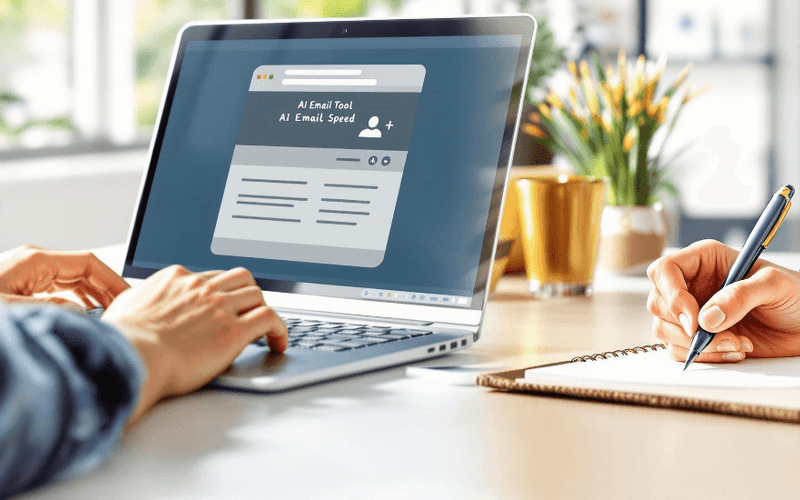Want a professional email signature that’s easy to create and manage? AI tools like Auto Gmail can help. Instead of manually updating your signature across devices, these tools automate the process, ensuring consistent branding and polished designs on every platform.
Key Benefits at a Glance:
- Time-Saving: AI handles updates automatically.
- Consistency: Ensures formatting and branding stay uniform.
- Mobile-Friendly: Works seamlessly on any device.
- Customization: Dynamic designs tailored to your needs.
Quick Setup Steps:
- Install Auto Gmail from the Chrome Web Store.
- Configure your details (name, title, contact info, etc.).
- Preview and test your signature for all devices.
Manual vs. AI Comparison:
| Feature | Manual Setup | AI-Assisted Setup |
|---|---|---|
| Maintenance | Manual updates required | Automatic updates |
| Formatting | Prone to errors | Always consistent |
| Device Compatibility | Separate setups needed | Works on all devices |
| Customization | Limited options | Dynamic, context-aware |
AI tools make creating and managing email signatures faster, easier, and more professional. Keep reading to learn how to set up your custom Gmail signature with AI.
How to Create a Custom Email Signature in Gmail (2024)
Setting Up Custom Email Signatures in Gmail
Creating professional email signatures in Gmail has become easier with the help of AI tools. Here's a look at both the traditional method and AI-powered options to help you create a polished signature.
Manual Setup in Gmail
Gmail provides a built-in option for setting up email signatures. To get started, head to Gmail settings, go to the 'General' tab, and locate the 'Signature' section. Use the text editor to create and format your signature, and set it as the default for new emails and replies.
While this approach works, it can be time-consuming and may lack advanced design options.
Using AI Tools for Signatures
AI tools like Auto Gmail take the hassle out of managing email signatures. These tools can analyze your communication style, generate professional designs, and ensure your signature looks great on any device - whether it's a phone, tablet, or desktop.
Using Auto Gmail for Custom Signatures

Auto Gmail makes creating and managing email signatures easier with its AI-powered tools. Built on OpenAI's ChatGPT, it integrates directly into Gmail, offering advanced features without needing additional software.
Auto Gmail Overview
Auto Gmail's signature tools integrate directly with Gmail, working smoothly on both desktop and mobile devices to maintain consistent branding. The Pro plan, priced at $27/month, allows up to 500 drafts, while the Max plan, at $47/month, supports up to 1,000 drafts - perfect for users handling large volumes of emails. Both plans come with advanced signature creation tools.
Once installed, setting up a custom signature is simple. Just follow these steps.
Steps to Set Up Custom Signatures
- Install and Enable: Download Auto Gmail from the Chrome Web Store and activate it in Gmail.
- Configure Signature: Open the Auto Gmail settings in Gmail and input your professional details, such as your name, title, contact information, and social media links.
- Format and Test: Preview and test your signature to ensure it displays correctly on all devices.
Troubleshooting Common Problems
If you encounter issues, here are some quick fixes:
| Issue | Solution |
|---|---|
| Formatting Errors | Refresh Gmail or clear your browser cache. |
| Extension Not Loading | Turn the extension off and back on. |
| Signature Not Saving | Enable third-party extensions in Gmail settings. |
| Mobile Display Issues | Sync Auto Gmail with your Gmail account. |
With these tools and tips, you can create polished, professional email signatures that look great on any device.
sbb-itb-00bd440
Benefits and Comparison: Manual vs. AI-Assisted Signatures
Why Choose AI-Assisted Signatures?
AI-powered tools make creating and managing email signatures much easier. They handle updates automatically, offer personalized adjustments, and reduce the hassle of technical setup. Plus, they ensure your signature looks polished and consistent no matter what device or platform the recipient is using.
AI tools can adjust signatures based on factors like:
- The recipient's location or time zone
- Active marketing campaigns or seasonal offers
- Specific branding needs for different departments
Manual vs. AI-Assisted Setup: A Side-by-Side Look
Let’s break down the key differences between manual and AI-assisted signature setups:
| Feature | Manual Setup | AI-Assisted Setup |
|---|---|---|
| Maintenance | Requires frequent manual updates | Updates automatically in real-time |
| Formatting | Inconsistencies are common | Ensures consistent formatting |
| Device Compatibility | Needs separate setup for mobile | Works smoothly on all devices |
| Customization | Limited to static elements | Offers dynamic, context-aware options |
| Brand Consistency | Relies on manual enforcement | Automatically follows brand rules |
| Update Process | Updates must be done individually | Bulk updates across all users |
AI-assisted signatures are especially useful in fast-moving business environments. Whether you're updating contact details, promoting a new campaign, or tweaking branding, AI tools make it quick and efficient. Instead of editing each signature one by one, you can roll out changes company-wide in just a few clicks - saving up to 50% of the time compared to manual updates.
Conclusion: Streamlining Email Signatures with AI
AI-powered tools are changing the way professionals manage email signatures, making the process faster and more consistent. With tools like Auto Gmail, creating, updating, and managing email signatures is now simpler than ever.
Key Highlights
Time-Saving and Personalized
AI takes care of repetitive tasks like creating and updating signatures. It ensures your signature stays consistent across all platforms while reflecting your personal or brand identity.
Seamless Integration Across Devices
These tools work effortlessly within Gmail, ensuring your professional image is uniform whether you're emailing from a desktop or mobile device.
Adapted for Modern Needs
As businesses rely more on digital tools, AI solutions simplify email communication by automating updates and ensuring brand consistency. This directly solves issues like mismatched signatures and the hassle of manual updates.
AI tools like Auto Gmail make email communication smoother, helping professionals maintain a polished image while saving time and effort. They represent a step forward in managing professional communication efficiently.
FAQs
Can AI help create email signatures?
Absolutely! AI can design and manage professional email signatures. Tools like Auto Gmail make it easy to create signatures that match your personal or brand identity while ensuring they work seamlessly across devices.
Are AI-generated email signatures safe?
Yes, they are safe when you use reliable tools like Auto Gmail, which prioritize protecting your data. Just make sure to stick to standard security practices.
Can AI tools work with multiple Gmail accounts?
Yes, many AI tools support multiple Gmail accounts. For instance, Auto Gmail allows you to create customized signatures for each account while keeping a consistent look across all of them.
Do AI tools ensure mobile-friendly signatures?
Yes, AI tools take care of mobile compatibility by automatically adjusting the signature format for different devices. This ensures your signature looks professional everywhere.
AI tools like Auto Gmail simplify the process of managing email signatures, making professional communication easier and more efficient.