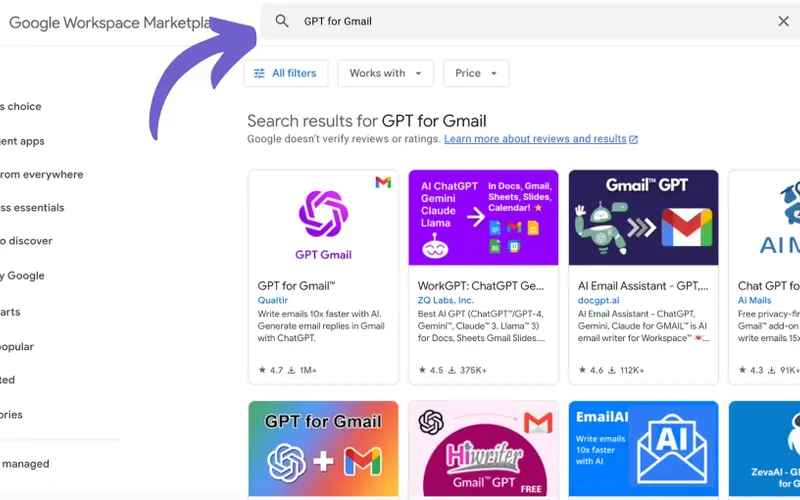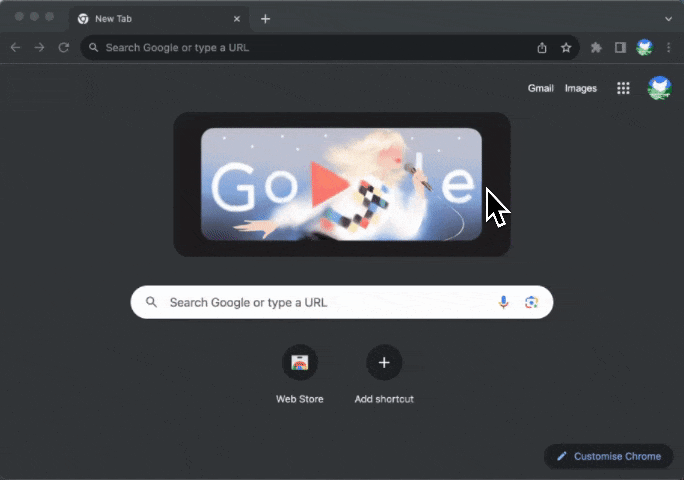Imagine having your emails written for you effortlessly. With ChatGPT, this becomes a reality.
Integrating ChatGPT with Gmail can transform your inbox into a productivity powerhouse, saving hours on email drafting, editing, and replying.
In this guide, we’ll cover everything you need to know about getting started and making the most of this AI-powered tool.
For an enhanced experience, we highly recommend using Auto Gmail, a Chrome extension designed to optimize Gmail with AI.