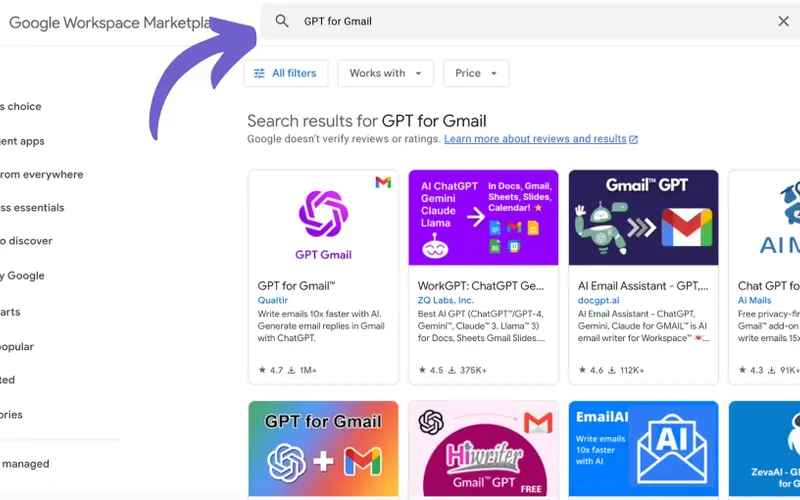Emails are essential to modern communication but can often become overwhelming and time-consuming. What if you could automate the repetitive parts of email management, like drafting responses, generating polished messages, or summarizing lengthy threads? ChatGPT makes this possible, transforming your Gmail experience into a more efficient and productive workflow. This guide explores how to maximize ChatGPT's potential in Gmail, offering tips and actionable advice for entrepreneurs, freelancers, and small business owners.