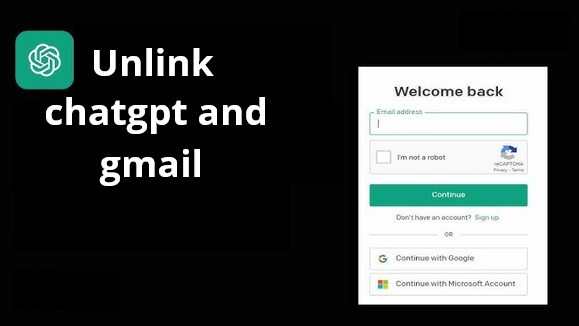In today’s fast-paced digital world, tools like ChatGPT have become essential for entrepreneurs, freelancers, and small business owners. These AI-powered assistants streamline email communication, boost productivity, and simplify complex workflows. However, as beneficial as these integrations are, there may come a time when you need to unlink your accounts—whether for privacy reasons, account changes, or simply to reassess your digital dependencies.
If you’re wondering how to unlink ChatGPT from Gmail, this guide provides everything you need to know, from the why to the how, with practical tips to ensure a seamless transition.
For a smarter approach to email management, don’t forget to check out Auto Gmail, a cutting-edge AI solution designed to enhance your Gmail experience with seamless automation.